TermCalc is a scientific calculator that runs in your terminal.
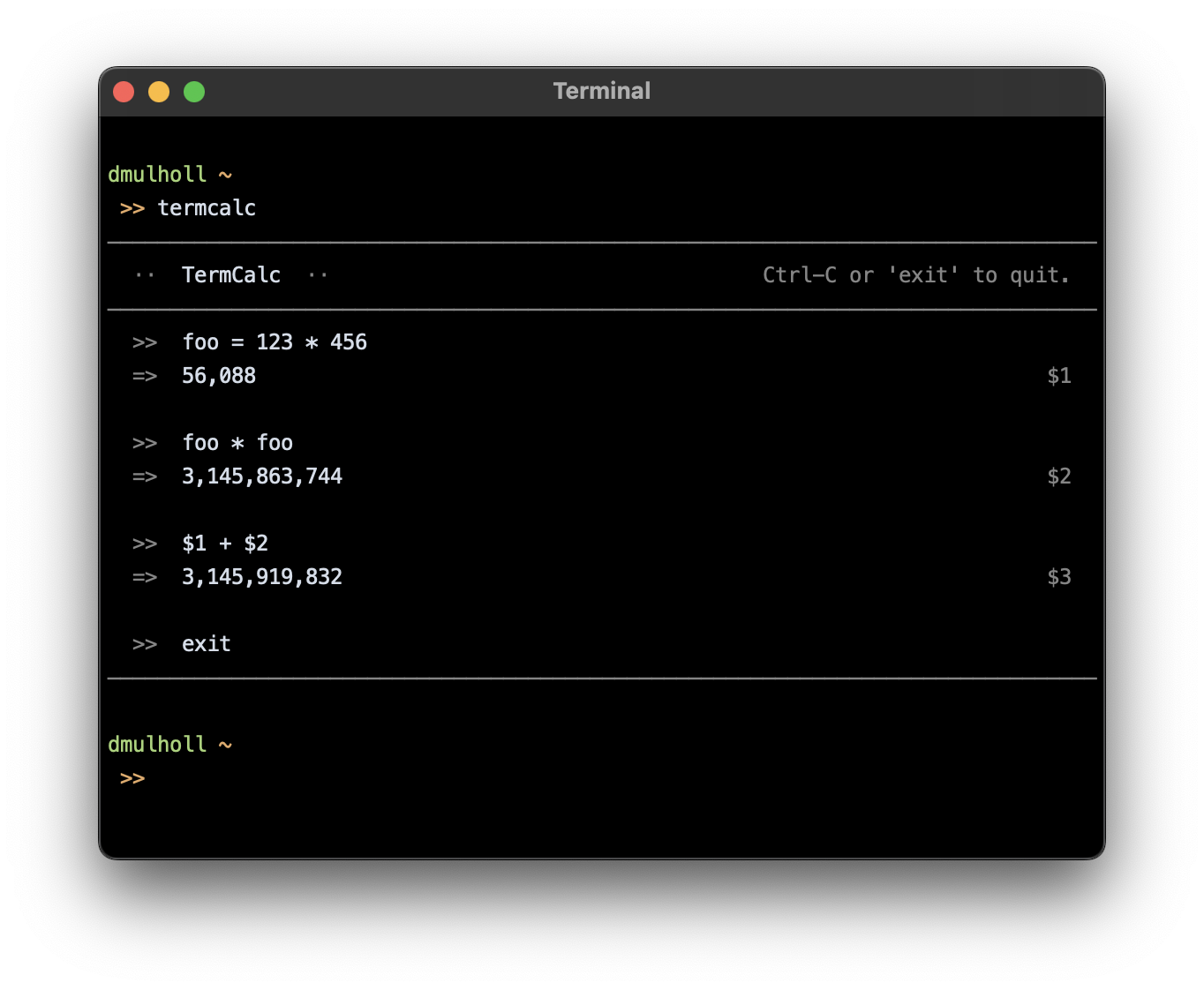
- Build & Install
- Usage
- Input
- Operators
- Variables
- Automatic Variables
- Functions
- Keyboard Shortcuts
- License
Build & Install
TermCalc is written in Swift so you'll need a Swift compiler to build and install it.
To build and install the TermCalc binary run:
git clone https://github.com/dmulholl/termcalc.git cd termcalc make release make install
The binary will be installed as /usr/local/bin/termcalc.
You can find the source code on Github.
Usage
Run termcalc --help to view the command line help:
Usage: termcalc TermCalc is an interactive command line calculator. All operations are performed using IEEE 754 64-bit floats. Options: -d, --decimal <str> Decimal separator (default '.'). -k, --kilo <str> Thousands separator (default: ','). -m, --milli <str> Thousandths separator (default: ' '). -p, --precision <int> Decimal precision of output (default: 9). Flags: -h, --help Print this help text and exit. -v, --version Print the version number and exit.
Input
All mathematical operations are performed using IEEE 754 64-bit floats. Numbers can be entered in any of the following formats:
123 123.456 0.123 .123
Exponential notation is also supported:
1.23e4 ⟶ 1.23 * 10 ^ 4 ⟶ 12300 1.23e-4 ⟶ 1.23 * 10 ^ -4 ⟶ 0.000123
Binary, octal, decimal, and hexadecimal integer literals can be entered using a leading zero and letter prefix as below:
0b101 ⟶ 5 0o101 ⟶ 65 0d101 ⟶ 101 0x101 ⟶ 257
You can use underscores to improve readability:
pi = 3.141_592_654
Operators
The following mathematical operators are supported:
+ addition - subtraction * multiplication / division % remainder ^ power ! factorial
Expressions can be nested in brackets to override the standard precedence rules, e.g (3 + 4) * 5.
Variables
Variables are created by assigning to a name:
foo = 2 + 3
Variable names can contain letters, underscores, and numbers, but must begin with either a letter or an underscore.
The following compound assignment operators are available for use with variables: +=, -=, *=, /=, %=, ^=. The expression:
foo += 1
is equivalent to
foo = foo + 1
Automatic Variables
The result of each evaluated expression is assigned to an automatic numbered variable: $1, $2, $3, etc. (This name is displayed beside the result.)
The result of the last expression is always available via the automatic variable $.
The mathematical constants pi and e are also available as preallocated variables.
Functions
- Angles
deg(x) Convert x in radians to degrees. rad(x) Convert x in degrees to radians.
- Trig
cos(x) Cosine of x; x in radians. sin(x) Sine of x; x in radians. tan(x) Tangent of x; x in radians. cosd(x) Cosine of x; x in degrees. sind(x) Sine of x; x in degrees. tand(x) Tangent of x; x in degrees.
Aliases with an explicit r-for-radians suffix are also available: cosr, sinr, tanr.
- Inverse Trig
acos(x) Inverse cosine of x; result in radians.
asin(x) Inverse sine of x; result in radians.
atan(x) Inverse tangent of x; result in radians.
atan(x,y) Inverse tangent of y/x; result in radians,
sign determined by the quadrant of (x,y).
acosd(x) Inverse cosine of x; result in degrees.
asind(x) Inverse sine of x; result in degrees.
atand(x) Inverse tangent of x; result in degrees.
atand(x,y) Inverse tangent of y/x; result in degrees,
sign determined by the quadrant of (x,y).
Aliases with an explicit r-for-radians suffix are also available: acosr, asinr, atanr.
Longform (arccos) and shortform (acos) aliases are available for each function.
- Roots
cbrt(x) Cube root of x. root(n,x) Principal n-th root of x. sqrt(x) Square root of x.
- Logs
ln(x) Natural log of x. log(b,x) Base-b log of x. log2(x) Base-2 log of x. log10(x) Base-10 log of x.
Keyboard Shortcuts
Standard line-editing keyboard shortcuts are supported:
Ctrl-A Move the cursor to the beginning of the line. Ctrl-B Move the cursor backwards. Ctrl-C Exit the application. Ctrl-D Delete the character at the cursor position. Ctrl-E Move the cursor to the end of the line. Ctrl-F Move the cursor forwards. Ctrl-H Delete the character to the left of the cursor. Ctrl-K Delete all characters to the right of the cursor. Ctrl-L Clear the screen. Ctrl-U Delete all characters to the left of the cursor. Ctrl-W Delete the previous word. Ctrl-N Scroll to the next history entry. Ctrl-P Scroll to the previous history entry.
The up and down arrow keys can also be used to scroll backwards and forwards through history entries.
License
Zero-Clause BSD (0BSD).